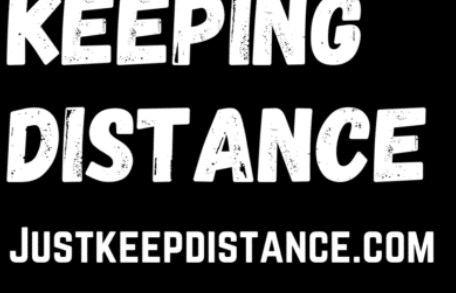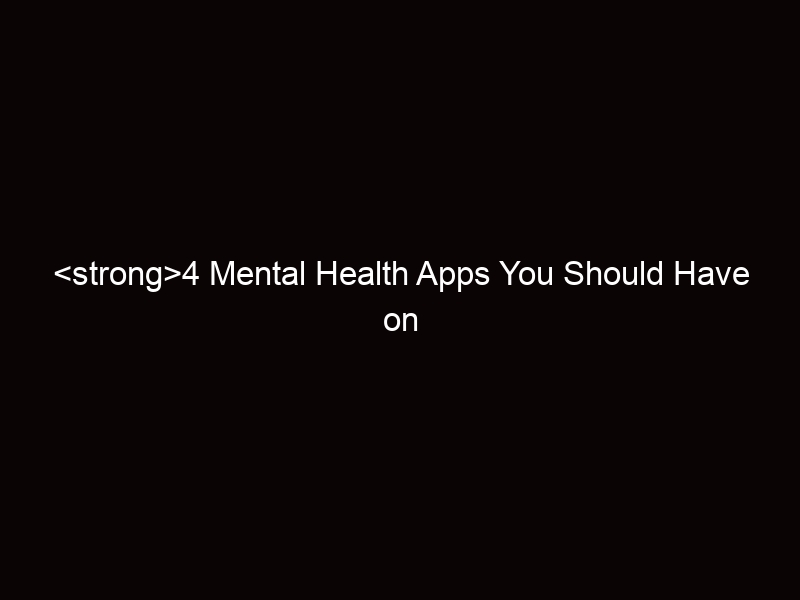This command fixes the problem with your full desktop screen not showing in ubuntu when your desktop is not showing the application menu on the screen. Your Linux desktop probably looks like this and you are not getting the correct resolution so the application menu and other things at the side of your screen is not showing.
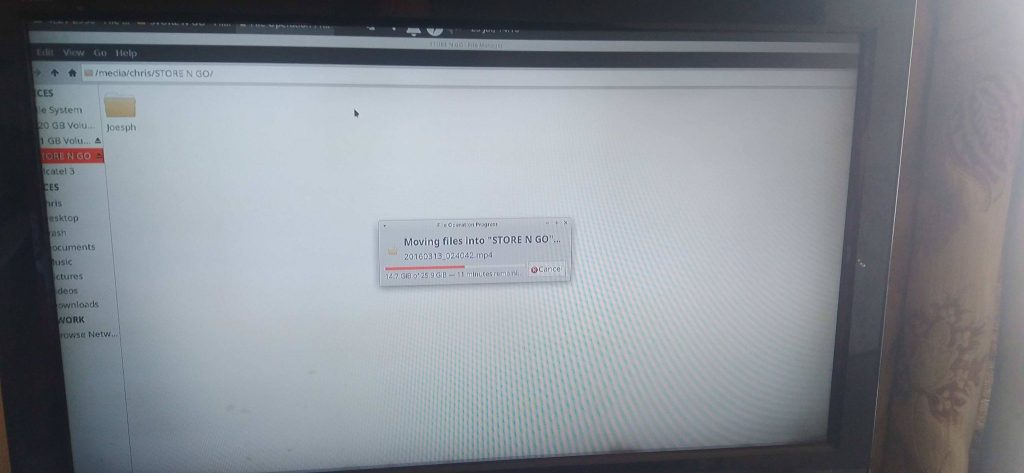
Don’t panic this can be easily solved using the command below the image just copy and paste it into the command line.

Paste this command into a ternimal to fix the overscan
This Xrandr command should fix the overlay in Ubuntu to the screen size. But you will need to adjust the resolution in the display app for ubuntu.
xrandr --output HDMI-0 --set underscan auto
Adjust the Screen Resolution
Next, you can adjust your screen to the correct resolution in Display as it normally defaults to 1280 x 720 and not 1920 x 1080 in SDM anyway. With other display managers such as GDM or XDM it can differ in the default display settings for your monitor or screen.
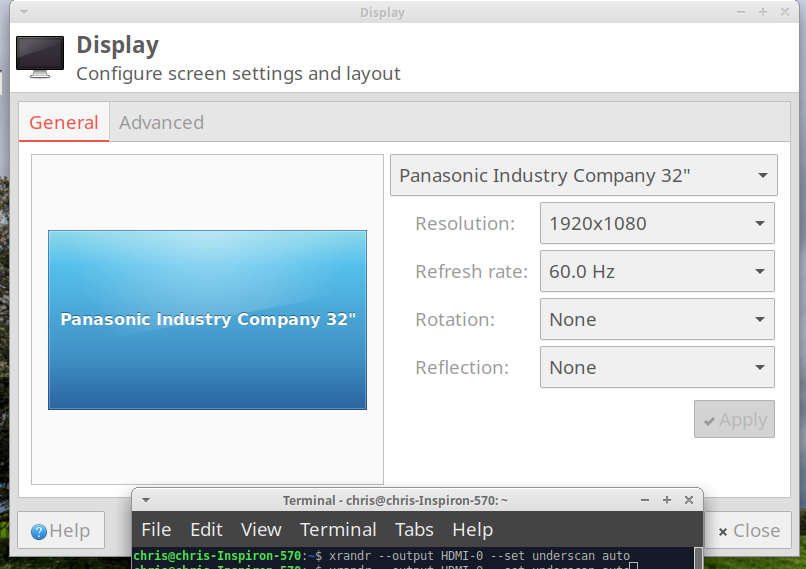
Now your desktop screen should have full display.
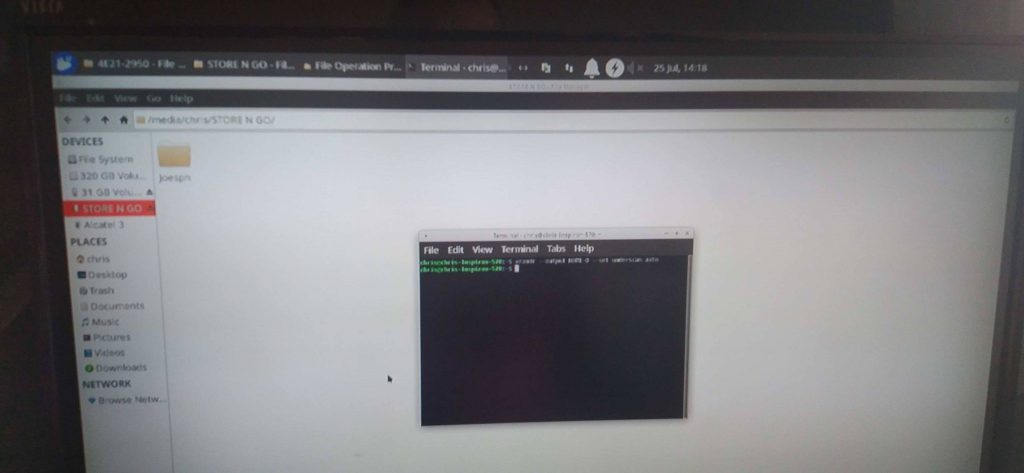
Permanment Overlay Display in Ubuntu
With a little luck, your screen should now have your desktop in full display and not stretched over the edges of the monitor. While this command is functional to change the display settings in Ubuntu. This is not a persistent change and must be run again on reboot there is a way of turning it into a script to run on startup but I just go through my previous commands using the up and down arrows. If you have a script created please leave a comment below and instructions to use your script and I will be happy to link to it or any ubuntu posts you may have to help readers further.